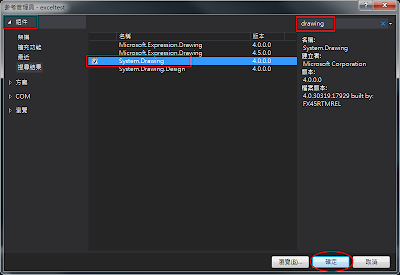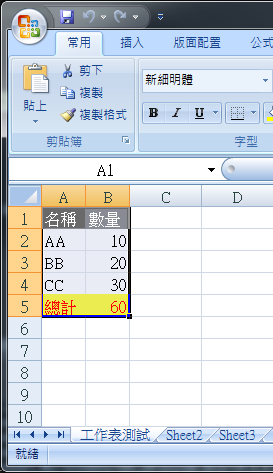private Worksheet _workSheet = null;
private Excel.Application _excelApplicatin = null;
_excelApplicatin = new Excel.Application();
_excelApplicatin.Visible = true;
_excelApplicatin.DisplayAlerts = true;
_workBook = _excelApplicatin.Workbooks.Add(XlSheetType.xlWorksheet);
_workSheet = (Worksheet)_workBook.ActiveSheet;
_workSheet.Name = "workSheetName";
//打開已存在的Excel
string strExcelPathName = AppDomain.CurrentDomain.BaseDirectory + "excelSheetName.xls";
Excel.Workbook workBook = application.Workbooks.Open(strExcelPathName, Type.Missing, Type.Missing,
Type.Missing, Type.Missing, Type.Missing, Type.Missing, Type.Missing,
Type.Missing, Type.Missing, Type.Missing, Type.Missing, Type.Missing);
//讀取已打開的Excel
Excel.Worksheet workSheet1 = (Excel.Worksheet)workBook.Sheets["SheetName1"];
Excel.Worksheet workSheet2 = (Excel.Worksheet)workBook.Sheets["SheetName2"];
//添加一個workSheet
Worksheet workSheet = (Worksheet)workBook.Worksheets.Add(System.Type.Missing, System.Type.Missing, System.Type.Missing, System.Type.Missing);
//RowHeight "1:1"表示第一行, "1:2"表示,第一行和第二行
((Excel.Range)_workSheet.Rows["1:1", System.Type.Missing]).RowHeight = 100;
//ColumnWidth "A:B"表示第一列和第二列, "A:A"表示第一列
((Excel.Range)_workSheet.Columns["A:B", System.Type.Missing]).ColumnWidth = 10;
// EXCEL操作(需要凍結的欄位 按住ALT+W 再按F)
Excel.Range excelRange = _workSheet .get_Range(_workSheet .Cells[10, 5], _workSheet .Cells[10, 5]);
excelRange.Select();
excelApplication.ActiveWindow.FreezePanes = true;
//Borders.LineStyle 儲存格邊框線
Excel.Range excelRange = _workSheet.get_Range(_workSheet.Cells[2, 2], _workSheet.Cells[4, 6]);
//儲存格邊框線類型(線型,虛線型)
excelRange.Borders.LineStyle = 1;
excelRange.Borders.get_Item(XlBordersIndex.xlEdgeTop).LineStyle = Excel.XlLineStyle.xlContinuous;
//指定儲存格下邊框線粗細,和色彩
excelRange.Borders.get_Item(XlBordersIndex.xlEdgeBottom).Weight = Excel.XlBorderWeight.xlMedium;
excelRange.Borders.get_Item(XlBordersIndex.xlEdgeBottom).ColorIndex =3;
//設置字體大小
excelRange.Font.Size = 15;
//設置字體是否有底線
excelRange.Font.Underline = true;
//設置字體在儲存格內的對其方式
excelRange.HorizontalAlignment = XlHAlign.xlHAlignCenter;
//設置儲存格的寬度
excelRange.ColumnWidth = 15;
//設置儲存格的背景色
excelRange.Cells.Interior.Color = System.Drawing.Color.FromArgb(255, 204, 153).ToArgb();
// 給儲存格加邊框
excelRange.BorderAround(XlLineStyle.xlContinuous, XlBorderWeight.xlThick,
XlColorIndex.xlColorIndexAutomatic, System.Drawing.Color.Black.ToArgb());
//自動調整列寬
excelRange.EntireColumn.AutoFit();
// 文本水準居中方式
excelRange.HorizontalAlignment = Excel.XlHAlign.xlHAlignCenter;
//文本自動換行
excelRange.WrapText = true;
//填充顏色為淡紫色
excelRange.Interior.ColorIndex = 39;
//合併儲存格
excelRange.Merge(excelRange.MergeCells);
_workSheet.get_Range("A15", "B15").Merge(_workSheet.get_Range("A15", "B15").MergeCells);
/// <summary>
/// 常用顏色定義,對就Excel中顏色名
/// </summary>
public enum ColorIndex
{
無色 = -4142, 自動 = -4105, 黑色 = 1, 褐色 = 53, 橄欖 = 52, 深綠 = 51, 深青 = 49,
深藍 = 11, 靛藍 = 55, 灰色80 = 56, 深紅 = 9, 橙色 = 46, 深黃 = 12, 綠色 = 10,
青色 = 14, 藍色 = 5, 藍灰 = 47, 灰色50 = 16, 紅色 = 3, 淺橙色 = 45, 酸橙色 = 43,
海綠 = 50, 水綠色 = 42, 淺藍 = 41, 紫羅蘭 = 13, 灰色40 = 48, 粉紅 = 7,
金色 = 44, 黃色 = 6, 鮮綠 = 4, 青綠 = 8, 天藍 = 33, 梅紅 = 54, 灰色25 = 15,
玫瑰紅 = 38, 茶色 = 40, 淺黃 = 36, 淺綠 = 35, 淺青綠 = 34, 淡藍 = 37, 淡紫 = 39,
白色 = 2
}
range.NumberFormatLocal = "@"; //設置儲存格格式為文本
range = (Range)worksheet.get_Range("A1", "E1"); //獲取Excel多個儲存格區域:本例做為Excel表頭
range.Merge(0); //儲存格合併動作
worksheet.Cells[1, 1] = "Excel儲存格賦值"; //Excel儲存格賦值
range.Font.Size = 15; //設置字體大小
range.Font.Underline=true; //設置字體是否有底線
range.Font.Name="黑體"; 設置字體的種類
range.HorizontalAlignment=XlHAlign.xlHAlignCenter; //設置字體在儲存格內的對其方式
range.ColumnWidth=15; //設置儲存格的寬度
range.Cells.Interior.Color=System.Drawing.Color.FromArgb(255,204,153).ToArgb();//設置儲存格的背景色
range.Borders.LineStyle=1; //設置儲存格邊框的粗細
range.BorderAround(XlLineStyle.xlContinuous,XlBorderWeight.xlThick,XlColorIndex.xlColorIndexAutomatic,System.Drawing.Color.Black.ToArgb());//給儲存格加邊框
range.Borders.get_Item(Microsoft.Office.Interop.Excel.XlBordersIndex.xlEdgeTop).LineStyle = Microsoft.Office.Interop.Excel.XlLineStyle.xlLineStyleNone; //設置儲存格上邊框為無邊框
range.EntireColumn.AutoFit(); //自動調整列寬
Range.HorizontalAlignment= xlCenter; // 文本水準居中方式
Range.VerticalAlignment= xlCenter //文本垂直居中方式
Range.WrapText=true; //文本自動換行
Range.Interior.ColorIndex=39; //填充顏色為淡紫色
Range.Font.Color=clBlue; //字體顏色
xlsApp.DisplayAlerts=false; //保存Excel的時候,不彈出是否保存的視窗直接進行保存
 range = (Range)worksheet.get_Range("A1", "E1"); //獲取Excel多個單元格區域:本例做為Excel表頭
range = (Range)worksheet.get_Range("A1", "E1"); //獲取Excel多個單元格區域:本例做為Excel表頭
 range.Merge(0); //單元格合併動作
range.Merge(0); //單元格合併動作
 worksheet.Cells[1, 1] = "Excel單元格賦值"; //Excel單元格賦值
worksheet.Cells[1, 1] = "Excel單元格賦值"; //Excel單元格賦值
 range.Font.Size = 15; //設置字體大小
range.Font.Size = 15; //設置字體大小
 range.Font.Underline=true; //設置字體是否有下劃線
range.Font.Underline=true; //設置字體是否有下劃線
 range.Font.Name="黑體"; 設置字體的種類
range.Font.Name="黑體"; 設置字體的種類
 range.HorizontalAlignment=XlHAlign.xlHAlignCenter; //設置字體在單元格內的對其方式
range.HorizontalAlignment=XlHAlign.xlHAlignCenter; //設置字體在單元格內的對其方式
 range.ColumnWidth=15; //設置單元格的寬度
range.ColumnWidth=15; //設置單元格的寬度
 range.Cells.Interior.Color=System.Drawing.Color.FromArgb(255,204,153).ToArgb(); //設置單元格的背景色
range.Cells.Interior.Color=System.Drawing.Color.FromArgb(255,204,153).ToArgb(); //設置單元格的背景色
 range.Borders.LineStyle=1; //設置單元格邊框的粗細
range.Borders.LineStyle=1; //設置單元格邊框的粗細
 range.BorderAround(XlLineStyle.xlContinuous,XlBorderWeight.xlThick,XlColorIndex.xlColorIndexAutomatic,System.Drawing.Color.Black.ToArgb()); // 給單元格加邊框
range.BorderAround(XlLineStyle.xlContinuous,XlBorderWeight.xlThick,XlColorIndex.xlColorIndexAutomatic,System.Drawing.Color.Black.ToArgb()); // 給單元格加邊框
 range.EntireColumn.AutoFit(); //自動調整列寬
range.EntireColumn.AutoFit(); //自動調整列寬
 Range.HorizontalAlignment= xlCenter; // 文本水平居中方式
Range.HorizontalAlignment= xlCenter; // 文本水平居中方式
 Range.VerticalAlignment= xlCenter //文本垂直居中方式
Range.VerticalAlignment= xlCenter //文本垂直居中方式
 Range.WrapText=true; //文本自動換行
Range.WrapText=true; //文本自動換行
 Range.Interior.ColorIndex=39; //填充顏色為淡紫色
Range.Interior.ColorIndex=39; //填充顏色為淡紫色
 Range.Font.Color=clBlue; //字體顏色
Range.Font.Color=clBlue; //字體顏色
 xlsApp.DisplayAlerts=false; //保存Excel的時候,不彈出是否保存的窗口直接進行保存
xlsApp.DisplayAlerts=false; //保存Excel的時候,不彈出是否保存的窗口直接進行保存
range.NumberFormatLocal = "@"; //設置單元格格式為文本
workbook.SaveCopyAs(temp);/**////填入完信息之後另存到路徑及文件名字